How to Install Python 3:
If you want to use the newest version of Python, you’ll need to install Python 3. You can install it alongside other versions with no problems, but better start with the newest. Download and run the installer first.
On the first screen, you can customize your installation and add python to your environment variables (Add Python 3.6 to PATH). Add tick on this option and then click “Install Now.”
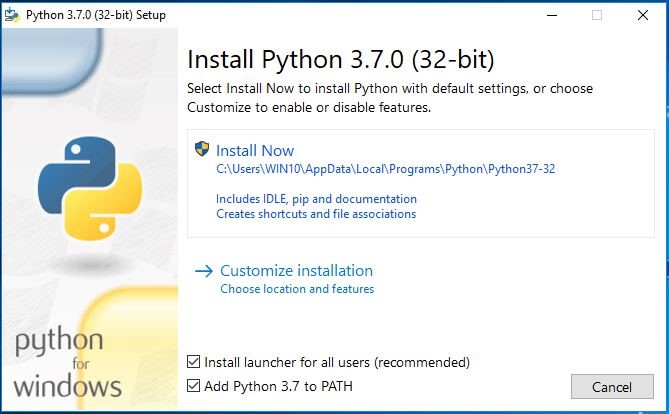
If we choose to customize the installation, we get more features from the installation. Here we can choose if we want to install python documentation, pip package, td/tk with IDLE, python test suite, and launcher. In the next windows we get more advanced options:
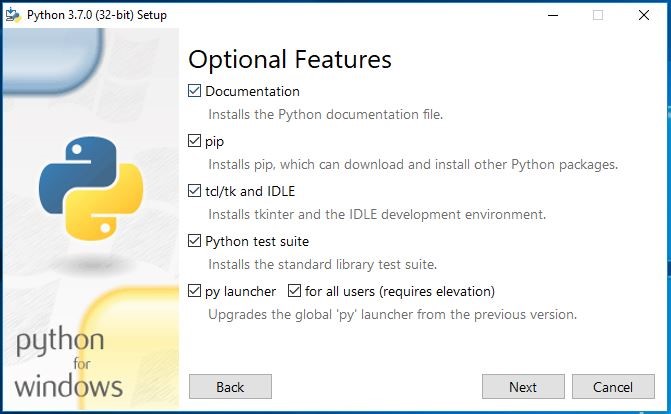
In advanced options, you can choose to install Python for all users or only for the current users. You can associate all .py files. If you need you can create shortcuts for installed applications. Add python to environment variables (recommended). Precompile standard library. You can download and install debugging symbols and binaries, but that’s not necessary if you are a beginner. In our installation, we change our installation location, that we could easier find the python path. Python37 means that you are using 3.7 version python for the 32-bit operating system.
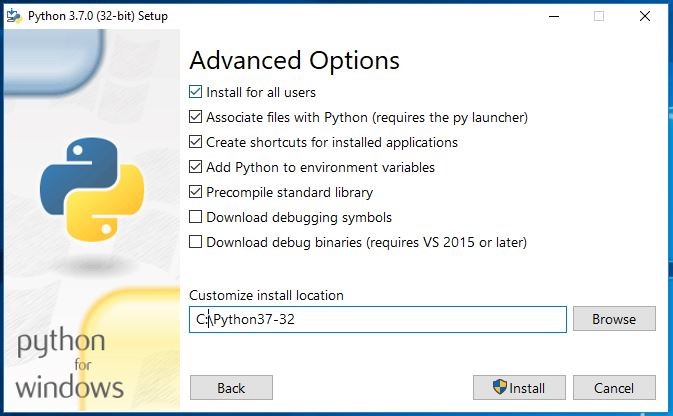
When we press Install button after several minutes our installation completes with following windows:
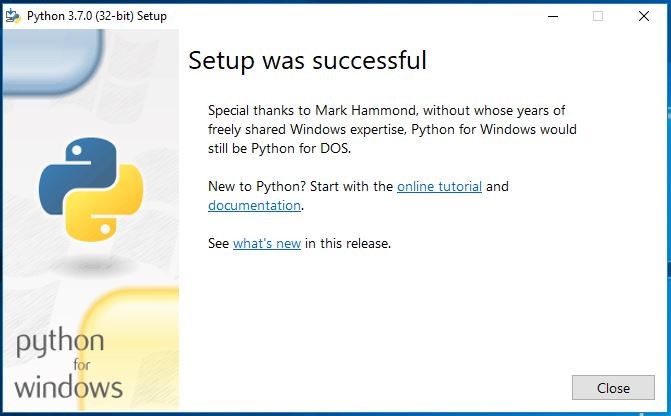 Now we can open a windows command prompt and test what python version we have:
Now we can open a windows command prompt and test what python version we have:
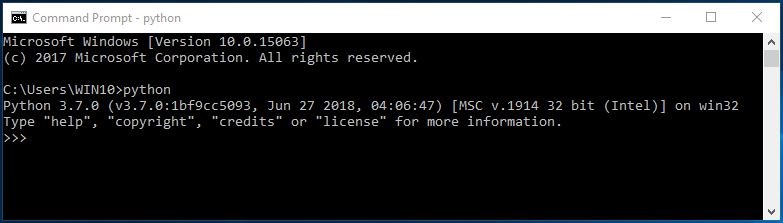
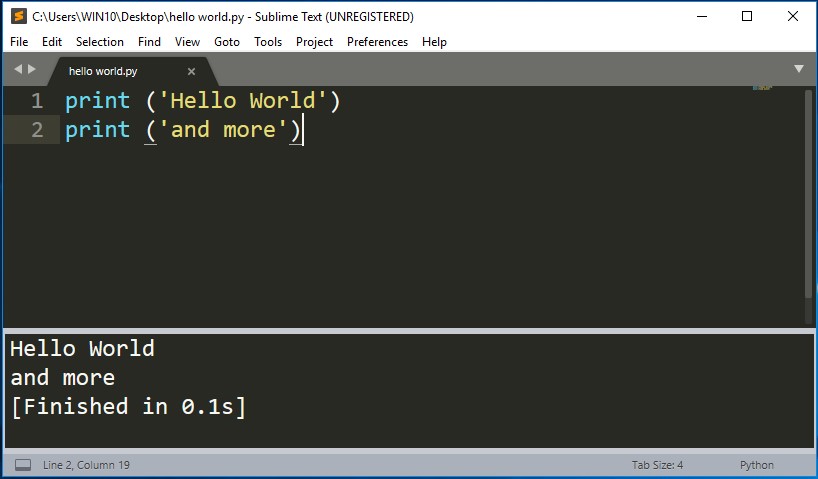
Now we have some basics about Python language in theory and we know how to install it on windows 10 machine. Now we can start doing something in practice, so let's move on next tutorial.
